Google Drive
How to share a folder on Google Drive
1. Go to https://drive.google.com and sign in to your account.
2. On the main page, you’ll see all the files and folders currently stored on your Google Drive account. If you already have a Google Drive folder ready to share, skip ahead to step 7.
3. To create a new folder, click the New button in the upper-left corner of your screen, beneath the Google Drive logo.
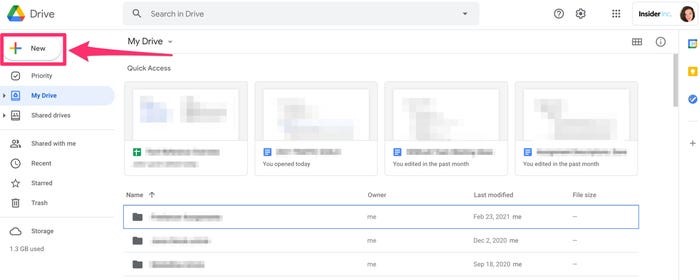
Click the “New” button to create a new folder.
4. In the New drop-down, click Folder at the top of the list. If you already have a folder on your computer you want to upload in its entirety, you should choose the Folder upload option in this menu.
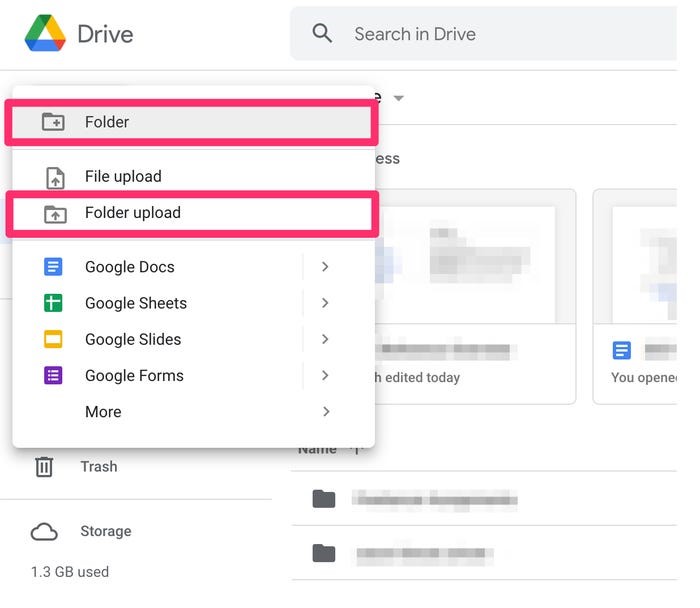
Click either “Folder” or “Folder upload.”
5. Enter a name for your folder in the pop-up and click Create. You’ll then see the newly created folder appear in My Drive — click to open it.
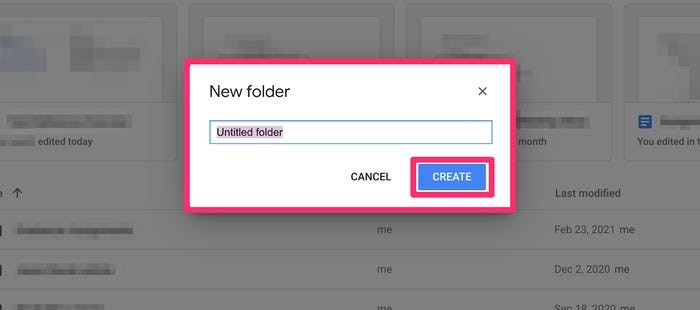
Name your folder and hit “Create.”
6. From here, you can upload files to your folder by dragging and dropping them into the window from your computer, right-clicking on the screen and selecting Upload files, or clicking New and selecting File Upload.
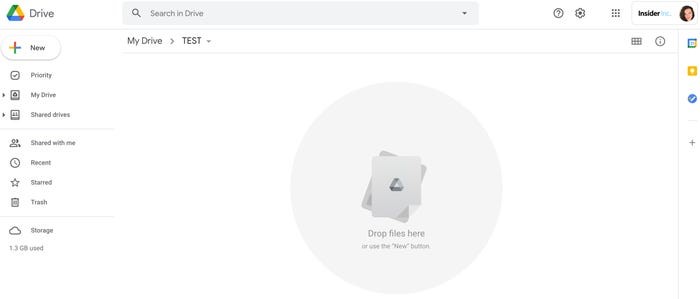
Drag and drop your files or click the “New” button again.
7. Open the folder you want to share. Then, click on the folder title at the top of the screen, above the list of files in your folder. In the drop-down, click Share.
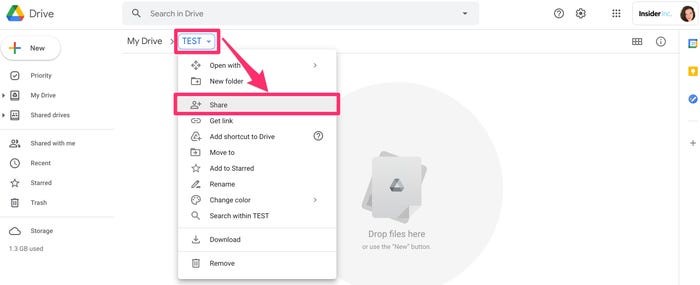
Select “Share” in the drop-down.
8. In the pop-up, under Share with people and groups, you can type in the email addresses of everyone you’d like to send your folder to.
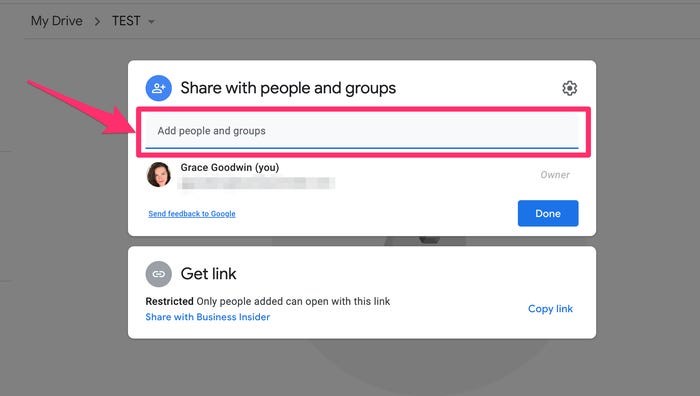
Use the text box to type in the email addresses of your recipients.
Make sure to choose editing permissions — click the Editor drop-down and select Viewer, Commenter, or Editor. If you want each person to be individually notified, click the checkbox next to Notify people, type in a message if you want, and hit Send.
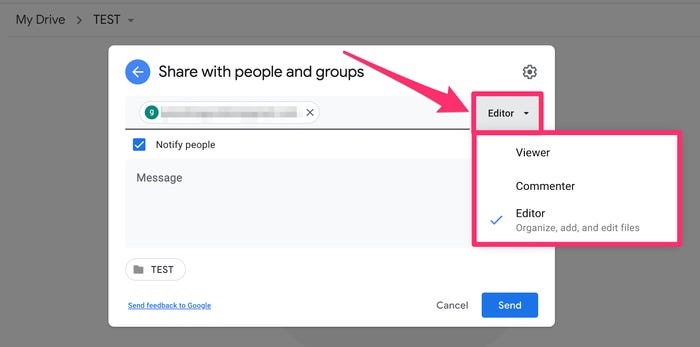
Choose your editing permissions from the drop-down.
Quick tip: If someone is part of your organization, you can type in just their name and their email address will auto-populate.
If you don’t want to share the folder via email, you can also copy and paste a URL link. Click Get link in the box beneath Share with people and groups. The box will expand to show a link and editing permissions — make sure you grant access as necessary.
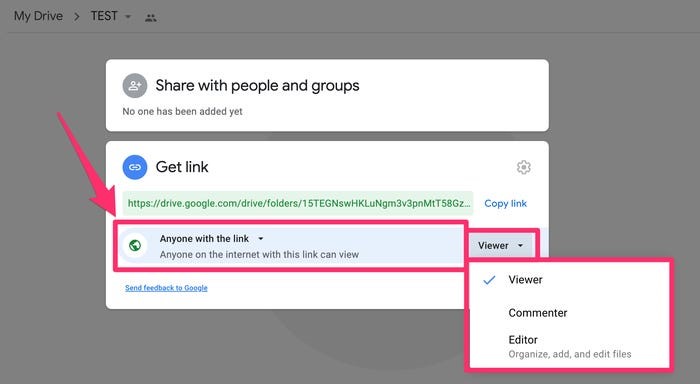
Choose other users’ editing permissions.
Once you’ve changed your permissions, click Copy link to copy it to your clipboard. Then paste the link in a text, email, messaging app, or other platform to share your folder.
OneDrive
Share files or photos with a link
With your files in OneDrive cloud storage, you can share them with others, control who can view or edit them, and work together at the same time.
- In your OneDrive file storage, select the files or photos you want to share, and then select Share
.
- In Send link, select Can edit to give permission to edit the files.
Select Can view to give permission to view, but not edit the files.
- In Copy link, select Copy to get a shareable link to the files or photos.
Share files or photos in email
- Select the files or photos you want to share, and then select Share
.
- Choose if you want to allow editing or viewing permissions.
- Enter the email addresses of the people you’d like to share with and add an optional message.
- Select Send.
Everyone you share with will receive an email.
Share a folder
- Select the folder you want to share, and then select Share
.
- Choose if you want to allow editing or viewing or permissions.
- Enter the email addresses of the people you’d like to share with and add an optional message.
- Select Send or Copy to get a shareable link.
Change permissions
- Right-click on a shared folder or file, navigate to OneDrive and then select Manage access.
- Do one of the following:
- Select Grant access to share with more people.
- Select Links to change permissions.
Select the Can edit or Can view dropdown to change permissions or Remove direct access.
- Select Remove to delete the link.




